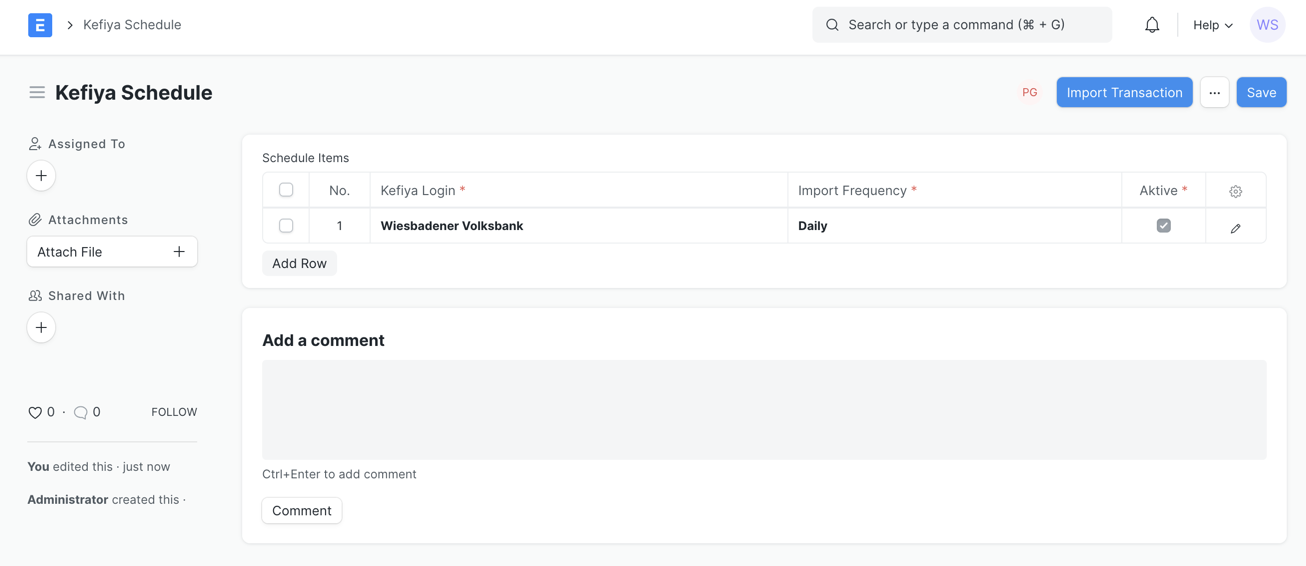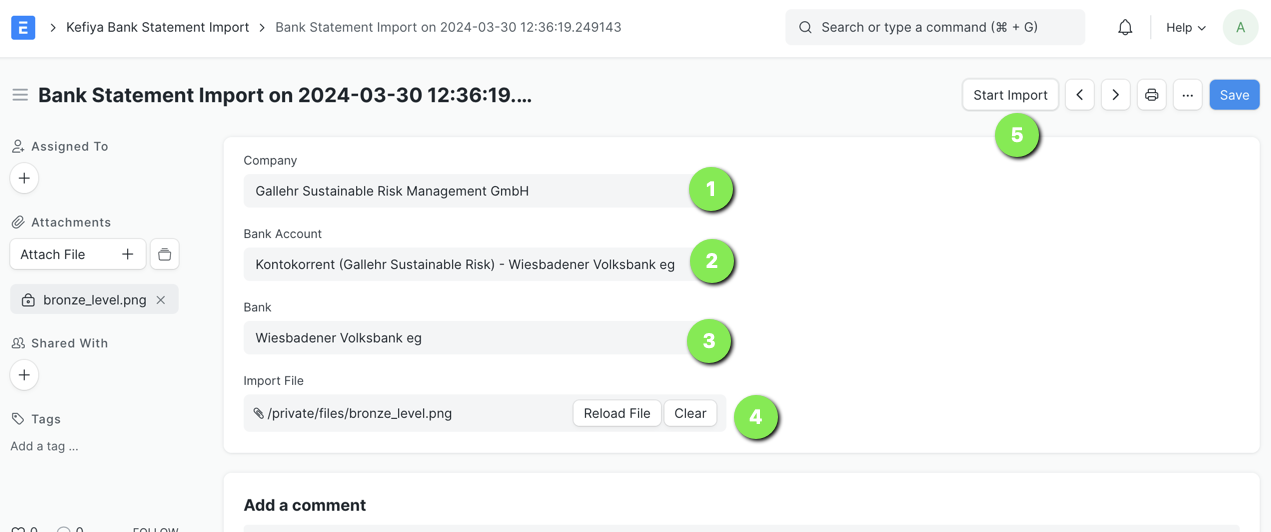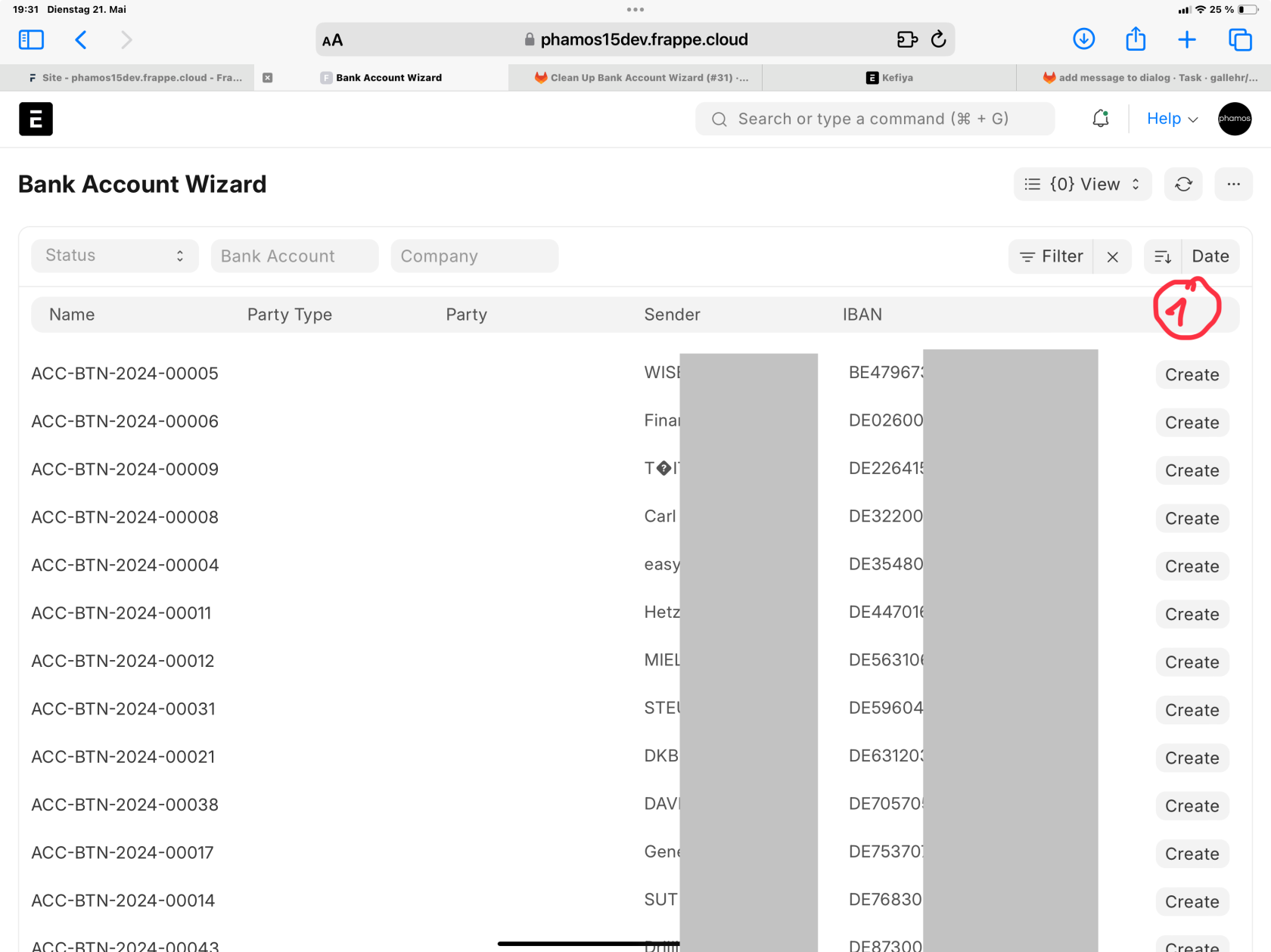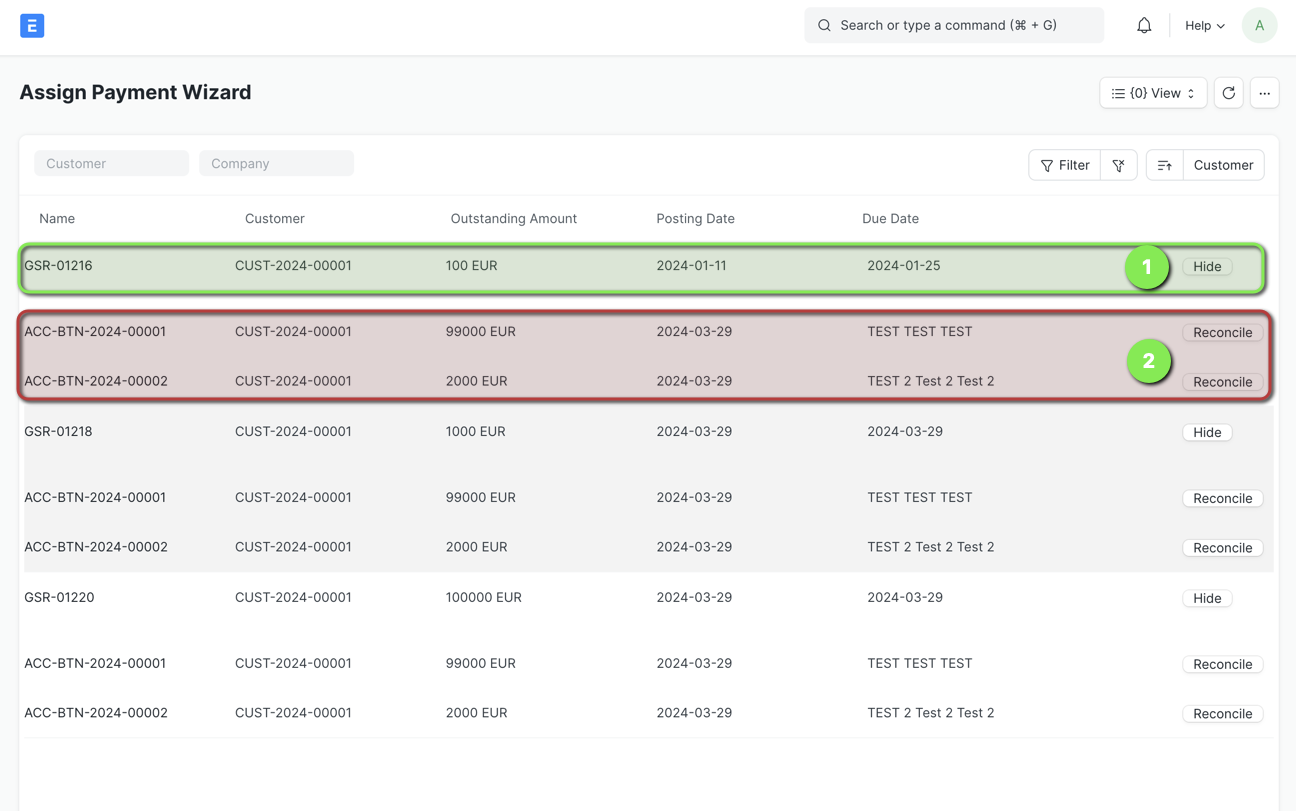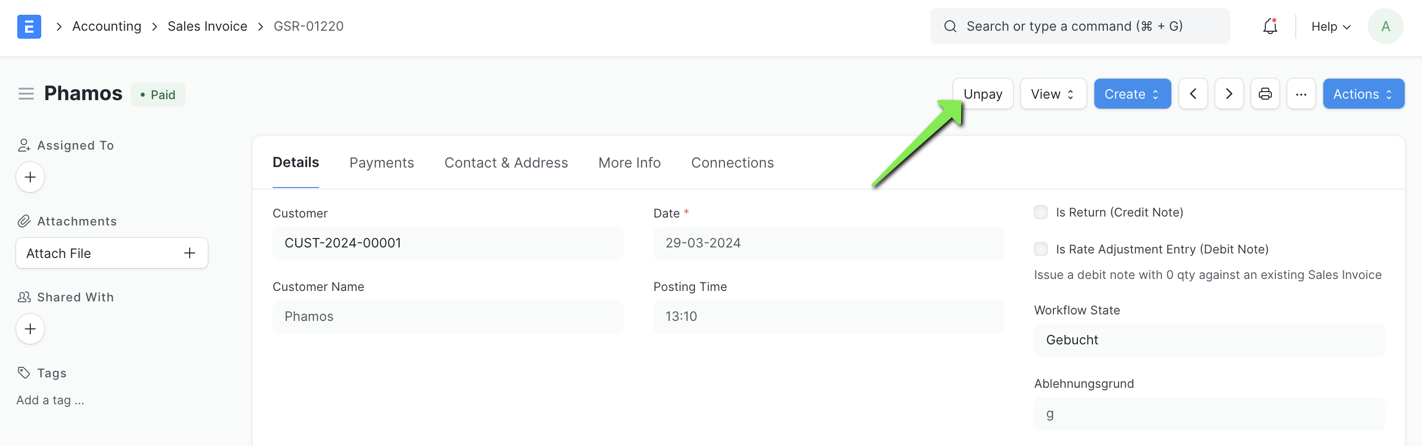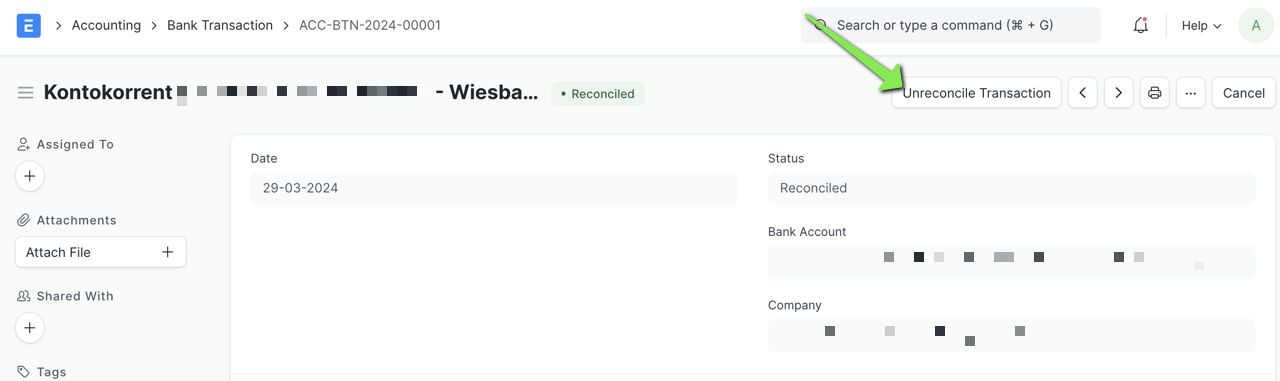Kefiya
Introduction
Kefiya is a customer app for ERPNext that will allow us to easily match our bank transactions to Sales Invoices and other transactions in our system.
This app is optimized for the german market but will also be able to foster processing of non-german banks if certain aspects are met. If you are looking to get your bank to work with the system contact our sales at https://phamos.eu/contact.
Kefiya Settings
On this page we can make overall settings that are relevant for the integration with ERPNext and the functionality of the custom app.
Importing Bank Transactions
via API
Kefiya Schedule
Here we can setup a schedule in what frequency data is fetched from the Kefiya Login. This
Manually
Bank Transaction
The Bank Transaction Doctype is a standard Doctype from ERPNext in which our uploaded bank statement date will be merged into.
Kefiya Bank Statement Import
This Docytpe is used to manually import *.csv files that we have downloaded from our bank. These *.csv files need a specific format to work. From the imported *.csv file we will be creating Bank Transaction records.
Actions
Start Import will create Transactions (Bank Transactions) in our system from the import file uploaded.
Fields
| Description |
Fieldname |
Explanation |
| Company |
company |
Link the company for which we will want to import the data for. |
| Bank Account |
bank_account |
Link the Bank Account from which the import data is from |
| Bank |
bank |
Link to Bank from bank_account |
| Import File |
import_file |
Here we can attach the file that shall be uploaded and where the transactions will be imported from. |
Banks that are included
- DKB (pending)
Bank Account Wizard
Now where Bank Transactions have been imported we are confronted with two cases. 1. The IBAN is known to our system and the Bank Transaction can be appended to a Bank Account record or 2. it can not be identified and we will need to create a new Bank Account record to which it can then be matched in future. For this we have the Bank Account Wizard.
Matching Process
One Bank Transactions are present in the system and are not fully reconciled they will be visible in a page that is designed to assign the records from the bank statement to unpaid Sales Invoices and other transactions in our system.
Assign Payments Wizard
Reconcile Payments
To quickly reconcile bank transactions towards sales invoices we use the Assign Payment Wizard. Here we see all Sales Invoices that are unpaid and respective bank transactions that might match. The matching process is done via the customer link. Read here for details on the matching process.
Unreconcile
In case we have wrongly reconciled a Bank Transaction towards a Sales Invoice we will want to undo our action. To do this we need to "Unpay" the Sales Invoice and "Unreconcile" the Bank Transaction. After that both records will reappear in the Assign Payment Wizard.